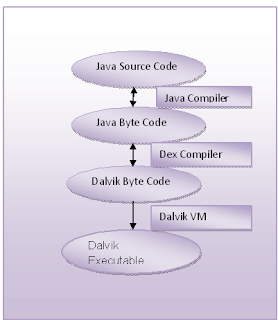Http authentication ajax jquery
Http authentication through ajax jQuery.
- Force HTTPS for authentication.
- Allow testing HTTPS without installing a certificate locally.
- Implement a RESTful LoginService that allows users to login.
- Implement login with Ajax, with the request coming from an insecure page.
$
.ajax({
beforeSend : function(xhr) {
xhr.setRequestHeader("Authorization", "Basic "
+ base64.encode("username:password"));
},
success : function(response) {
},
error : function(jqXHR, exception) {
}
});
Make a new file named as base64.js
var base64 = {};
(function() {
var END_OF_INPUT = -1, base64Chars = new Array('A', 'B', 'C', 'D', 'E',
'F', 'G', 'H', 'I', 'J', 'K', 'L', 'M', 'N', 'O', 'P', 'Q', 'R',
'S', 'T', 'U', 'V', 'W', 'X', 'Y', 'Z', 'a', 'b', 'c', 'd', 'e',
'f', 'g', 'h', 'i', 'j', 'k', 'l', 'm', 'n', 'o', 'p', 'q', 'r',
's', 't', 'u', 'v', 'w', 'x', 'y', 'z', '0', '1', '2', '3', '4',
'5', '6', '7', '8', '9', '+', '/'), reverseBase64Chars = new Array(), base64Str, base64Count;
for ( var i = 0; i < base64Chars.length; i++) {
reverseBase64Chars[base64Chars[i]] = i;
}
function setBase64Str(str) {
base64Str = str;
base64Count = 0;
}
function readBase64() {
if (!base64Str)
return END_OF_INPUT;
if (base64Count >= base64Str.length)
return END_OF_INPUT;
var c = base64Str.charCodeAt(base64Count) & 0xff;
base64Count++;
return c;
}
function readReverseBase64() {
if (!base64Str)
return END_OF_INPUT;
while (true) {
if (base64Count >= base64Str.length)
return END_OF_INPUT;
var nextCharacter = base64Str.charAt(base64Count);
base64Count++;
if (reverseBase64Chars[nextCharacter]) {
return reverseBase64Chars[nextCharacter];
}
if (nextCharacter == 'A')
return 0;
}
return END_OF_INPUT;
}
function ntos(n) {
n = n.toString(16);
if (n.length == 1)
n = "0" + n;
n = "%" + n;
return unescape(n);
}
base64.encode = function(str) {
setBase64Str(str);
var result = '';
var inBuffer = new Array(3);
var lineCount = 0;
var done = false;
while (!done && (inBuffer[0] = readBase64()) != END_OF_INPUT) {
inBuffer[1] = readBase64();
inBuffer[2] = readBase64();
result += (base64Chars[inBuffer[0] >> 2]);
if (inBuffer[1] != END_OF_INPUT) {
result += (base64Chars[((inBuffer[0] << 4) & 0x30)
| (inBuffer[1] >> 4)]);
if (inBuffer[2] != END_OF_INPUT) {
result += (base64Chars[((inBuffer[1] << 2) & 0x3c)
| (inBuffer[2] >> 6)]);
result += (base64Chars[inBuffer[2] & 0x3F]);
} else {
result += (base64Chars[((inBuffer[1] << 2) & 0x3c)]);
result += ('=');
done = true;
}
} else {
result += (base64Chars[((inBuffer[0] << 4) & 0x30)]);
result += ('=');
result += ('=');
done = true;
}
lineCount += 4;
if (lineCount >= 76) {
result += ('\n');
lineCount = 0;
}
}
return result;
}
base64.decode = function(str) {
setBase64Str(str);
var result = "";
var inBuffer = new Array(4);
var done = false;
while (!done && (inBuffer[0] = readReverseBase64()) != END_OF_INPUT
&& (inBuffer[1] = readReverseBase64()) != END_OF_INPUT) {
inBuffer[2] = readReverseBase64();
inBuffer[3] = readReverseBase64();
result += ntos((((inBuffer[0] << 2) & 0xff) | inBuffer[1] >> 4));
if (inBuffer[2] != END_OF_INPUT) {
result += ntos((((inBuffer[1] << 4) & 0xff) | inBuffer[2] >> 2));
if (inBuffer[3] != END_OF_INPUT) {
result += ntos((((inBuffer[2] << 6) & 0xff) | inBuffer[3]));
} else {
done = true;
}
} else {
done = true;
}
}
return result;
}
})()